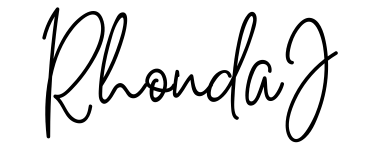Hey there! If you’re new to MidJourney, or even if you just need a little refresher, this guide will help you understand the basics of using commands and parameters to get the most out of your creative projects. We’ll keep things simple and easy to understand, so let’s dive in!
What is MidJourney?
MidJourney is an awesome tool that lets you create amazing digital art using text prompts. You type in what you want, and MidJourney turns your words into beautiful images. It’s like magic!
Commands and Parameters
To get the best results, you need to use commands and parameters. Think of commands as instructions and parameters as settings that tweak those instructions. Here’s a breakdown of the main commands and parameters you’ll use.
Basic Commands
- /imagine
- This is the main command you’ll use. You type /imagine followed by your prompt, and MidJourney will create an image based on what you wrote.
- Example:
/imagine a cozy farmhouse in a field of sunflowers
- /blend
- Use this command to blend two or more images together. This is great for combining different elements into one picture.
- Example:
/blend image1.jpg image2.jpg
- /settings
- This command shows you the current settings and lets you change them. It’s like checking your gear before starting a project.
- Example:
/settings
Useful Parameters
- –ar
- Aspect Ratio: This changes the shape of your image. For example, –ar 16:9 makes a wide image, while –ar 1:1 makes a square image.
- Example:
/imagine a mountain scene --ar 16:9
- –v
- Version: This sets the version of the MidJourney algorithm you want to use. Different versions might give slightly different styles.
- Example:
/imagine a futuristic cityscape --v 5
- –q
- Quality: This sets the quality of your image. –q 1 is normal quality, while –q 2 is higher quality. Higher quality takes more time and uses more credits.
- Example:
/imagine a detailed dragon --q 2
- –stylize
- Stylize: This adds artistic flair to your image. A higher number means more stylization.
- Example:
/imagine a forest in autumn --stylize 1000
- –seed
- Seed: This sets a specific starting point for your image, which can help recreate similar styles or patterns.
- Example:
/imagine a snowy village --seed 12345
Putting It All Together
Now that you know the basic commands and parameters, let’s put them together in a prompt!
Example: /imagine a mystical forest with glowing mushrooms --ar 16:9 --v 5 --q 2 --stylize 500 --seed 42
This command tells MidJourney to create a wide image (16:9) of a mystical forest with glowing mushrooms, using version 5 of the algorithm, high quality, a good amount of stylization, and a specific seed to get a similar pattern each time.
Tips for Best Results
- Be Descriptive: The more detail you include in your prompt, the better your results will be.
- Experiment: Don’t be afraid to try different commands and parameters to see what works best for your project.
- Have Fun: The most important thing is to enjoy the creative process. MidJourney is a tool to help you express your imagination, so have fun with it!